Simple Example
Let's say we're looking for all candidates named "Tom". To do this, simply click Add rule, select the Name or First Name field, choose contains, and type "Tom" for the value. Click Search and you should see a list of everyone whose name contains "Tom"!
Text Fields
Most fields are text fields, like Name, City, etc. These fields are not case sensitive, meaning a search for "tom" is the same as a search for "Tom".
Tip: It's often preferable to use contains instead of equals. For example, some fields like Schools are formatted as a comma-separated list. In these cases, using contains allows you to search for one item in the list.
Numeric Fields
Some fields are numeric, like Years in company or Years in role. When searching numeric fields, you'll notice different search operators such as greater than or between.
Rules and Groups
Searches are made up of groups, and groups are made up of rules. You can think of groups like parenthesis in math. Each group has its own logic, either AND or OR. Let's look at an example:
Let's say we want to find all candidates named "Tom", whose phone or mobile contains "623". We could write this like:
name contains "Tom" AND (phone contains "623" OR mobile contains "623")
To create this search, you would:
- Add a rule for name contains "Tom"
- Add a group and set its logic to OR
- Add a rule to the group for phone contains "623"
- Add a rule to the group for mobile contains "623"